How to manage Knowledge Base article comments
How do I manage Knowledge Base article comments?
Please note: Only administrators & operators with Administer Knowledge Base permissions selected can manage article comments.
You will always be able to review article comments individually before they are posted. You can disable article comments if you do not want to get feedback from your visitors.
Email alerts are sent to your Knowledge Base Administrator whenever article comments are submitted. Add a contact email for your knowledge base admin by switching to Admin panel > Knowledge > Settings. In the Settings menu, scroll down to General Settings > Knowledgebase administrator contact email.
Manage article comments by looking up an article in your Operator Panel and scrolling to the bottom of the article preview to see comments that need approval.
Approve, delete, and respond to article comments in the article preview.
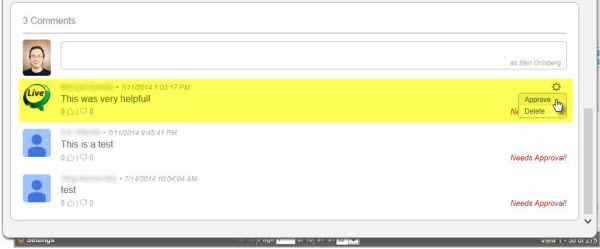
- Hover your mouse cursor over a comment and select the gray gear icon that appears to Approve or Delete the comment.
- Respond to a comment within the article preview by typing directly into the text field that appears above article comments. Click the gray arrow that appears after you enter text to submit your response.
- You can always delete a comment or response, even after you approve it.
