Creating and administering Live Help Bot
How can I create and make changes to my chat bot?
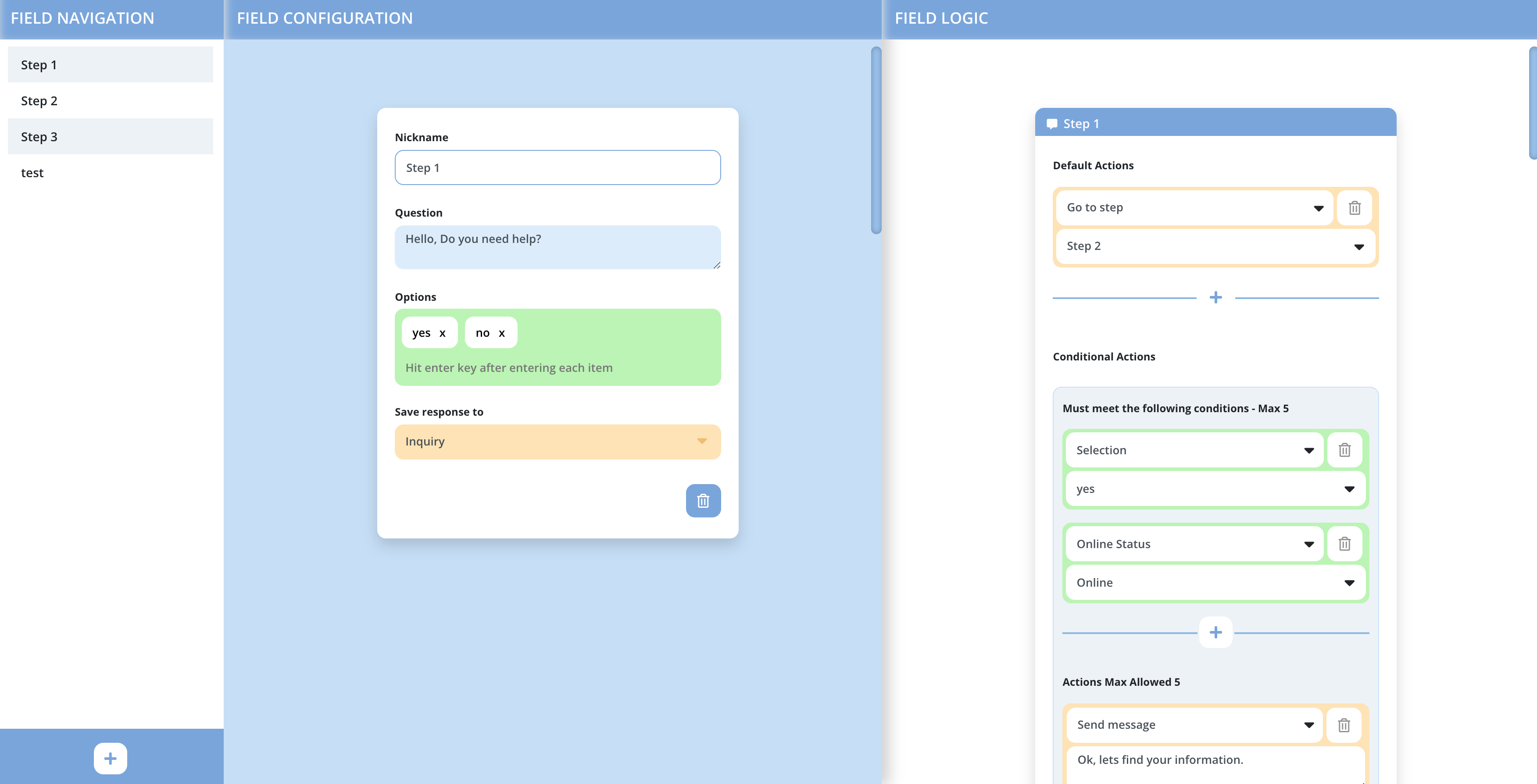
Updating your bot has never been easier thanks to our new bot admin tool!
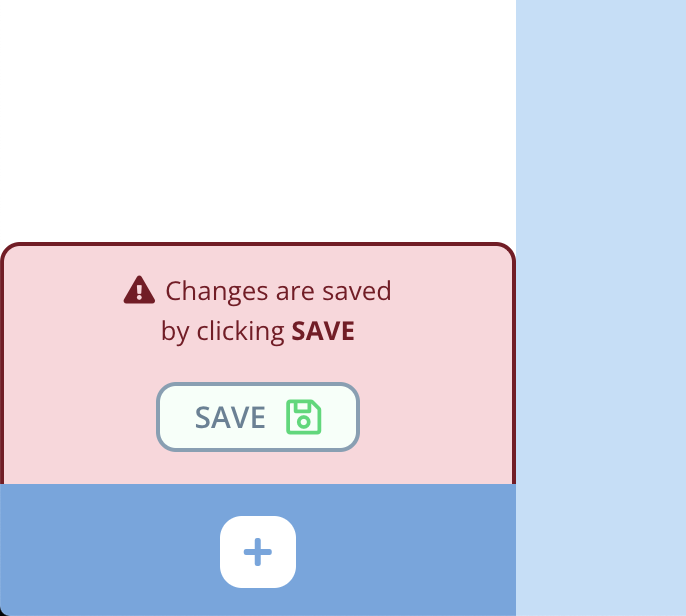
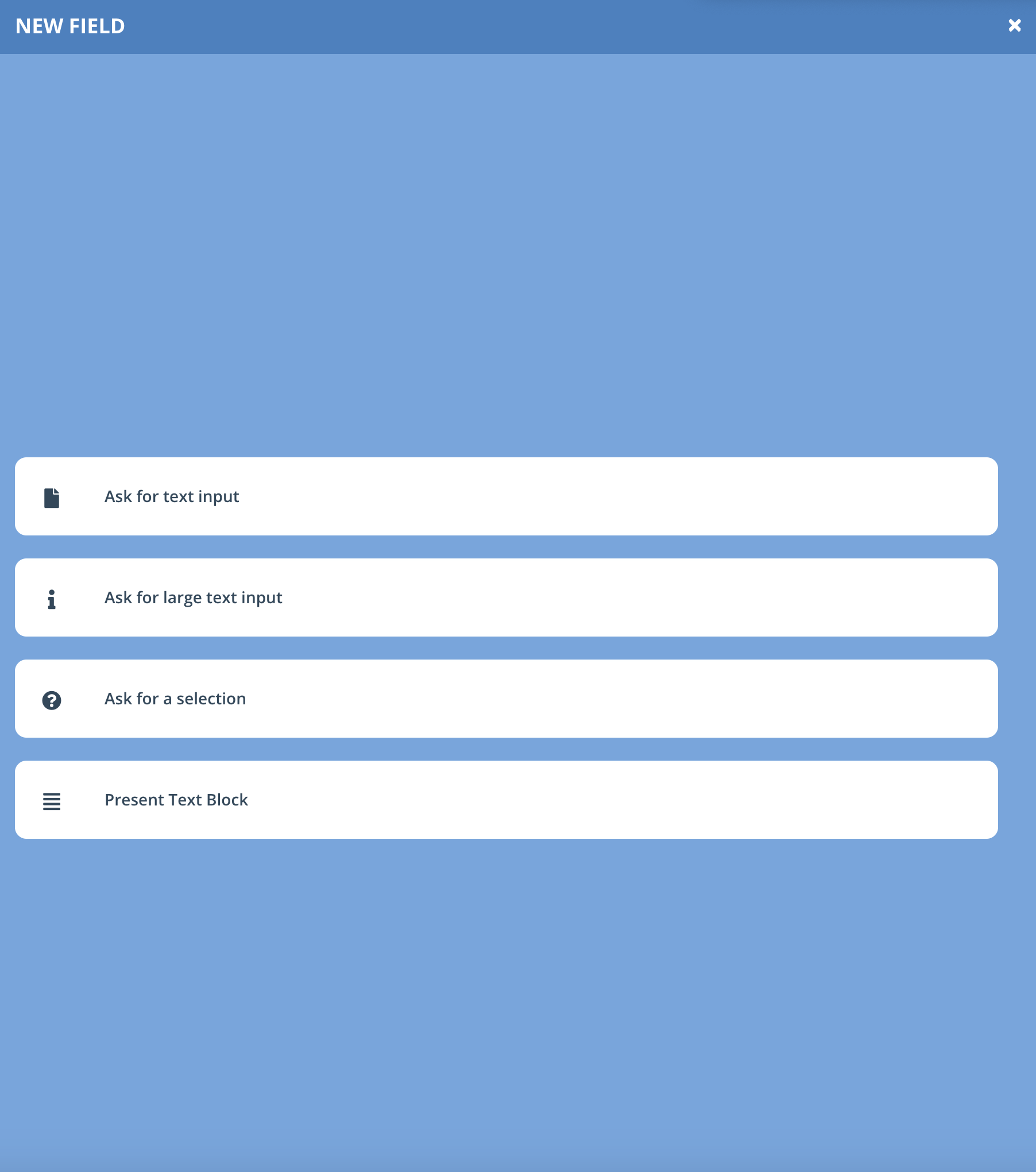
The admin tool is split into 3 columns for easy and clear use. Column one is where you will find your field selection for existing steps, the add new field button and save button. The save button will appear once a change has been made. When adding a new field, you will first be prompted to select a field type. Currently there are four different field types to choose from, a standard text input, a large text area input, a selection list and a no input field. The no input field will allow you to display some wording to the visitor and perform bot actions without requiring any input from the visitor. Once a field type has been selected we can begin editing and setup in the second column.
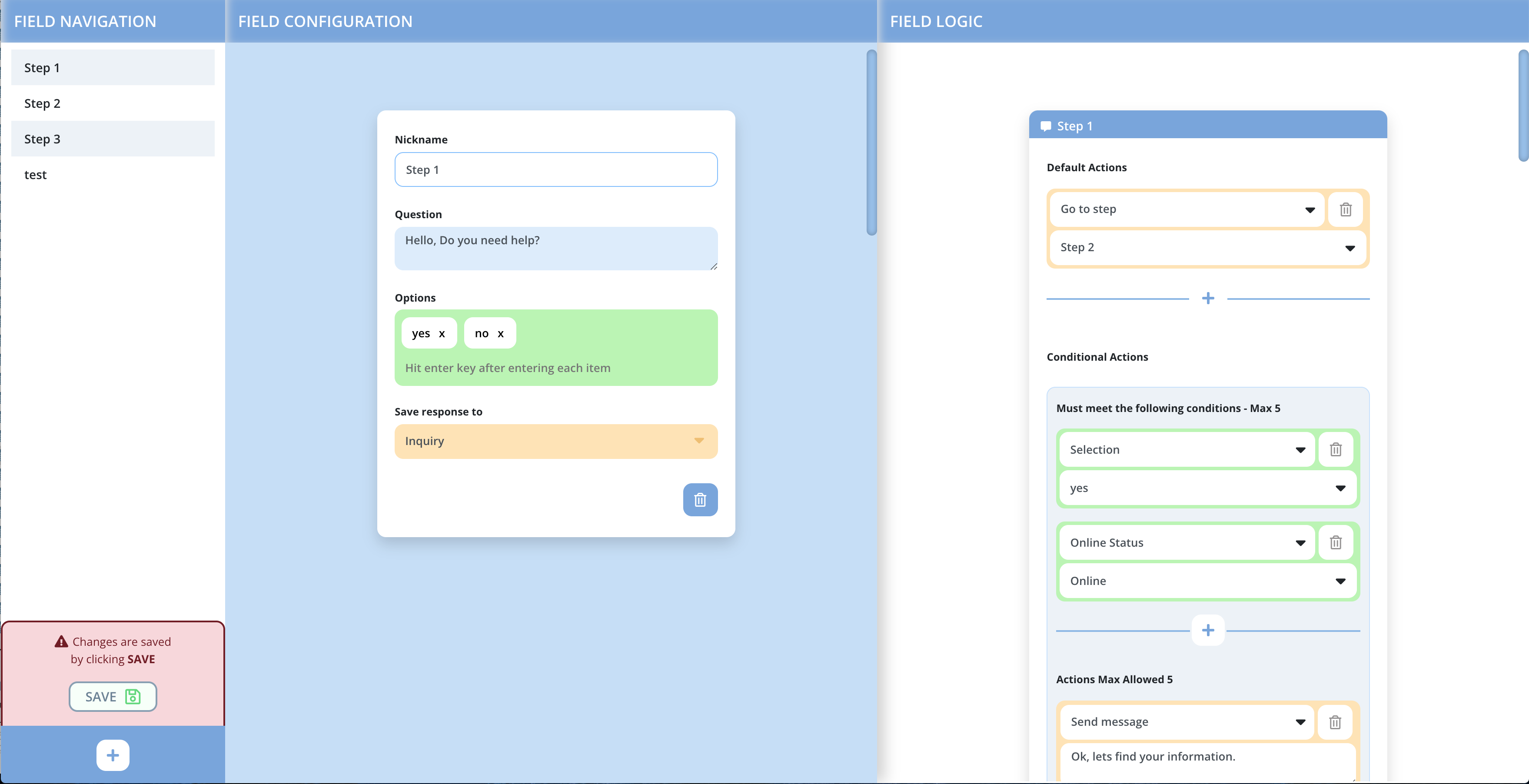
Column two is your main field setup. This is very similiar to standard prechat field modiciation. You will supply the step nickname, question, any options if needed and the field mapping. The step nickname is never displayed to a visitor but is mainly used for easy reference within the bot admin tool.
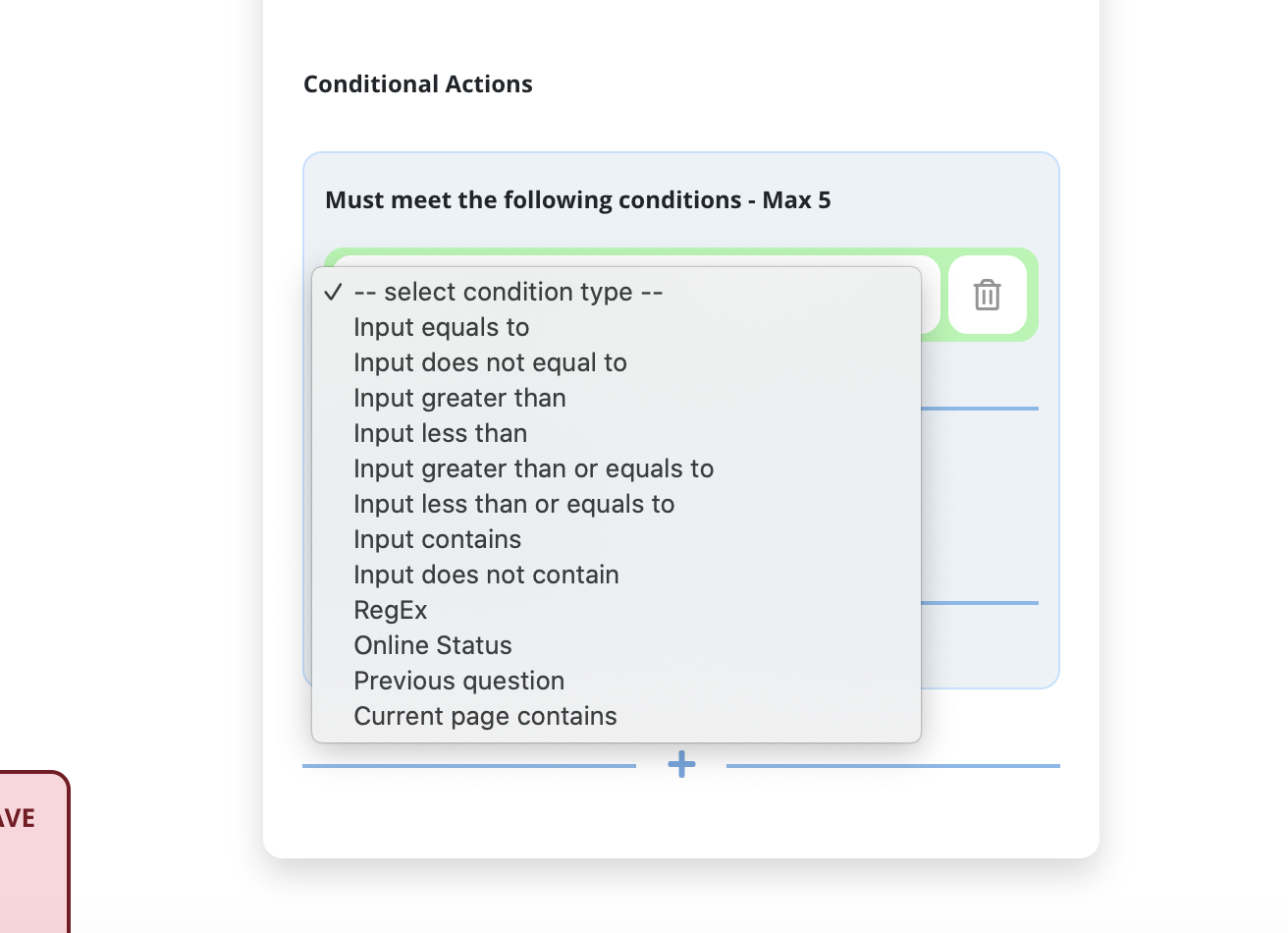
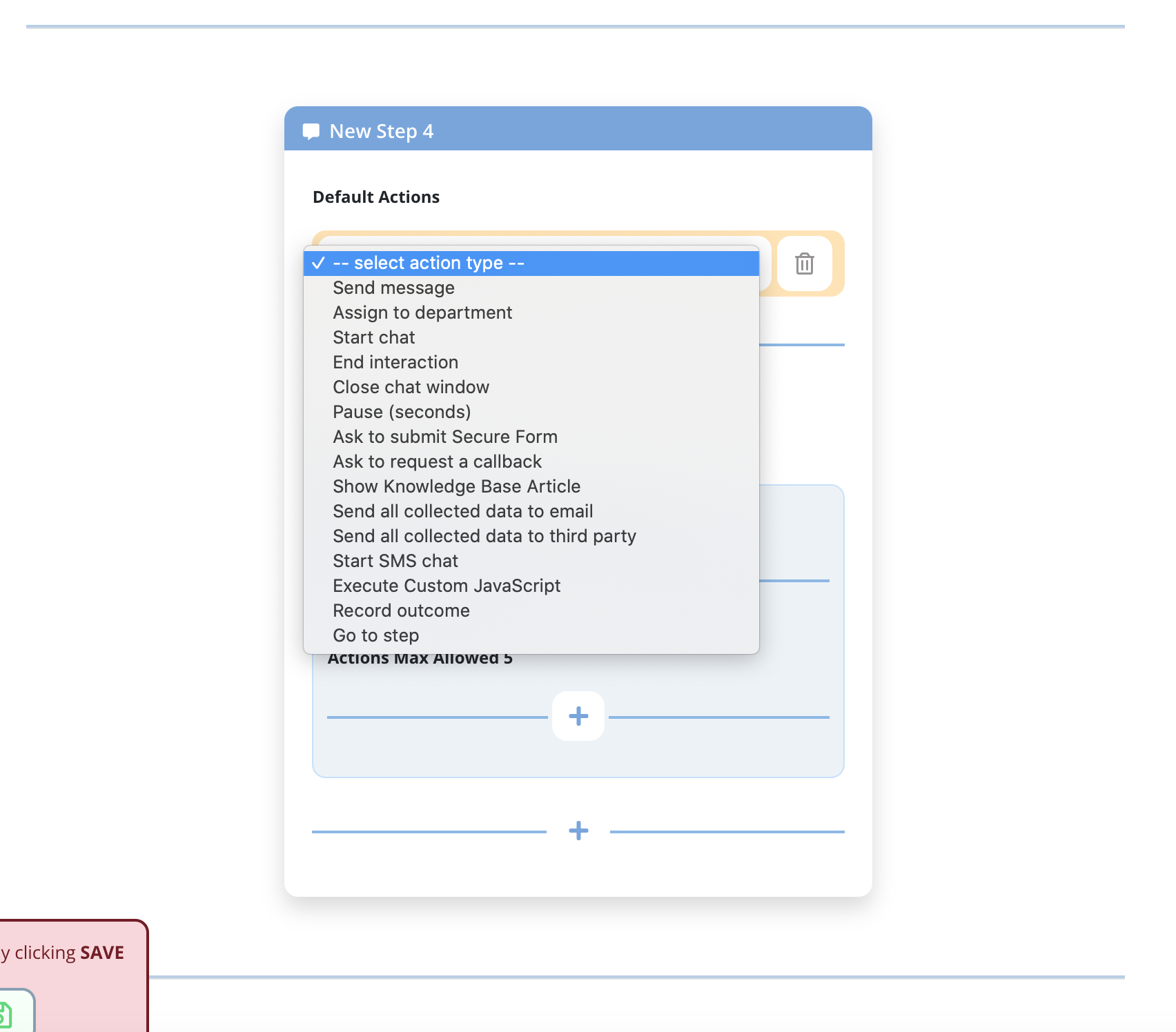
The third column is where the magic happens. This is where you will define all of the bot logic defined with the step shown. Each field will require a default action. This is the action that will perform is none of the conditional actions are matched or if no conditional actions are configured. You can then define conditional action if you choose to do so. First, we will need to pick the conditions or conditions required and then we can select the action or actions it should preform. Please take a look at the breakdown below to the available conditions and actions.
Conditions
| Input equals to | This will perform an exact match check |
| Input does not equal to | This will see if an exact match does not exist |
| Input greater than | The supplied input is greater than # |
| Input less than | The supplied input is less than # |
| Input greater than or equal to | The supplied input is greater than or equal to # |
| Input less than or equal to | The supplied input is less than or equal to # |
| Input contains | This will perform a partial match check |
| Input does not contain | This will see if a partial match does not exist |
| RegEx | You can supply custom RegEx to evaluate |
| Online Status | Check the current online/offline status |
| Previous Question | Perform a condition check against a previous answer given |
| Current page contains | A partial match of the current page URL |
Actions
| Send message | Supply a message to display to the visitor |
| Assign to department | Assign the visitor to a specific department |
| Start chat | Start a chat with a live agent |
| End interaction | Stop the bot from proceeding |
| Close chat window | Close the chat window UI |
| Pause | Pause time in seconds. A temporary halt in action. |
| Ask to submit a Secure Form | Present a secure form (ask to submit credit card, order,personal information, etc) |
| Ask to submit a Callback | Present a callback form (give opportunity to the customer to request callback) |
| Ask to submit a Support Ticket | Present a ticket form |
| Show Knowledge Base Article | Present a KB Article |
| Send all collected data to email | Send all answered questions to an email |
| Send all collected data to SMS | Send SMS with all information collected by the Bot. |
| Send all collected data to third party | Send all answered questions to a third party such as Salesforce or any other API capable system. |
| Start SMS chat | Start an SMS chat with the visitor |
| Execute Custom Javascript | Evaluate custom javascript on your website |
| Record Outcome | Record the outcome of the bot flow. This is mainly used for analytical purposes |
| Go to step | Send the visitor to another step |
| API Request | Send API request to third party to fetch or amend data elsewhere |
| Restart Bot | Restarts the Bot from the first step |
The LiveHelpNow Chat Bot can perform complex math, for example producing order total, or mortgage amortization, etc. It can also analyze natural language (English only) to determine intent and provide an answer. Answers given by LiveHelpNow Chat Bot can be HTML formatted producing rich responses.
LiveHelpNow Chat Bot is Omnichannel. Meaning your Bot configuration can be used within Web Chat and also on Social Media such as Facebook, Whatsapp, Instagram as well as SMS (text chat).
LiveHelpNow team will schedule a training session and provide help in building the first version of your Bot.
Don't forget to hit the Save button after making any changes!
