Windows App (Alerter) is showing "Connecting to notifications" message
Alerter is showing "connecting to notifications" message that does not go away
When launching LiveHelpNow console within windows App (Alerter) you might see "Connecting to notifications" message which is permanently displaying on the screen like so:
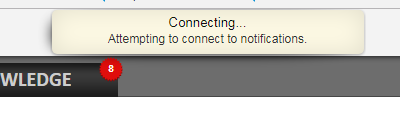
To resolve the issue please first make sure your network is not blocking LiveHelpNow service and if it is, please share this document with your network engineers.
If you made sure there are no network restrictions, please follow these steps:
- Completely exit Alerter by clicking on "Log out" red button in the top right corner of the agent workspace and exiting login screen(close login window) which will show after.
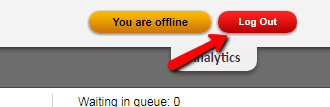
- Open windows explorer and navigate to C:\Program Files (x86)\LiveHelpNow\
- Right click on LiveHelpNow.exe and select "Run as Administrator"
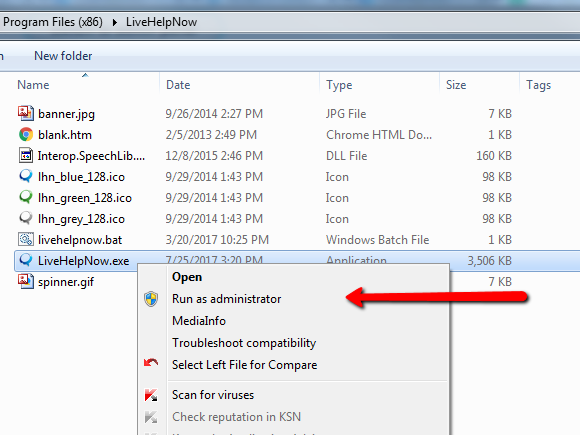
- This should fix the issue. You should only perform these steps once and not every time you launch LiveHelpNow App.
Should this not solve your issue, please reload agent console by selecting "View->Reload" in the menu.
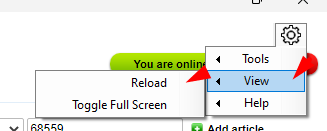
- Should the issue still persist, you might have to talk to your network admin and ask to add *.livehelpnow.net and *.livehelpnow.net/* to the SSL inspection whitelist, which will allow the web gateway to pass the SSL traffic from the source w/o doing the "man in the middle" setup. It would be very specific to your web gateway
- If Alerter does not redirect the agent to the operator console after login button is clicked without any error messages shown please do the following (this is usually caused by Domain user permission issue):
- Go to the start menu and type: Run into the search bar. Then when the Run dialog box opens type: %APPDATA%
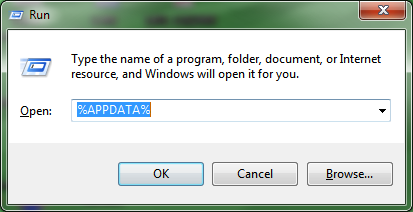
Delete "LiveHelpNow" folder in "Roaming" and "Local" folders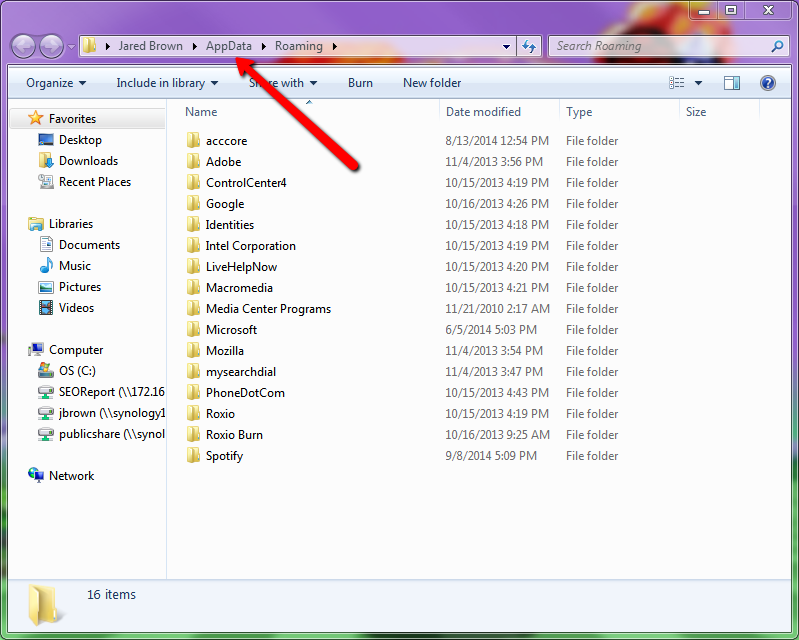
Restart LiveHelpNow alerter and try login in again.
