This installation package could not be opened
I am getting "This installation package could not be opened" error while installing Alerter
What does "This installation package could not be opened" mean?

There are at least three reasons why you might see the message This installation package could not be opened when trying to install LiveHelpNow.
MSI file is on a network drive
If you browse to a shared network folder and double click on an MSI file there, you may see the error message described. In this case, you should copy the MSI file to a local drive and then double click it in that location.
Incomplete MSI file download
This error message can also display if you did download a LiveHelpNow MSI file (livehelpnow.msi) as described above. This would mean that the MSI file did not download completely, which resulted in an invalid file. When downloading, you should choose to Save the LiveHelpNow MSI file. Then, when the file has completely downloaded, you will need to locate it in a folder window and click on it to display its saved size.
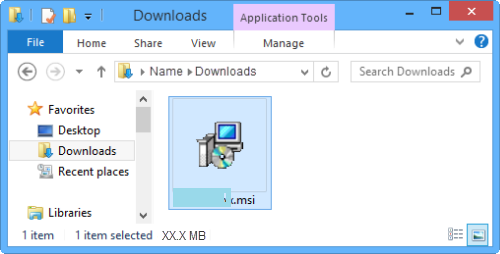
If your internet browser does not display the size of files being downloaded, checking the saved size will not be be a guaranteed method for determining if your download was a success. You can at least make certain that the MSI file is not extremely small (it should be in megabytes, not kilobytes). If you use Internet Explorer to download files, you should be able to see the size in the prompt that display at the bottom of the window.
![]()
A registry setting cause
A third possibility is that you have registry settings that do not allow for long filenames during an MSI file install. To check this:
- Open the Registry Editor
Windows 8:- Open to or change to the Start menu screen
- Type: REGEDIT (this will show in the Search page)
- Press the Enter key on the keyboard
- From the taskbar, click on the Start button
- Directly above Start, type: REGEDIT
- Press the Enter key on the keyboard
- Click Yes in the User Account Control dialog if necessary
- Browse to:HKEY_LOCAL_MACHINE\SYSTEM\CurrentControlSet\Control\FileSystem
To do this, click the triangle or plus sign next to each item listed until you get to FileSystem - Click on FileSystem to display its contents in the right pane of the Registry Editor
- If the value for either the NtfsDisable8dot3NameCreation DWORD or theWin31FileSystem DWORD is not 0, right click the DWORD, choose Modify, and set the value to "0".
After closing the Registry Editor, please try installing LiveHelpNow again.
