Abandoned live chat requests. Causes and solutions.
How to decrease or completely eliminate abandoned live chat requests
When a customer live chat request is not accepted by one of your agents in a timely manner(we recommend within 10 seconds), there is a very high chance of a customer abandoning the chat session.
In the LiveHelpNow platform, these type of chat sessions are reported as "Dropped".
Ideally your account should record 0 dropped chats to make sure your LiveHelpNow Challenge score as well as your company reputation remains respectable.
LiveHelpNow uses several channels to report on dropped (abandoned) chats for your account.
- Analytics Reports. Chat System > Chat transcritps report

- View each individual chat transcript to see which agents were online at the time and need additional training. LiveHelpNow training staff is available upon request to train your agents free of charge, simply email [email protected] to schedule one for your account.
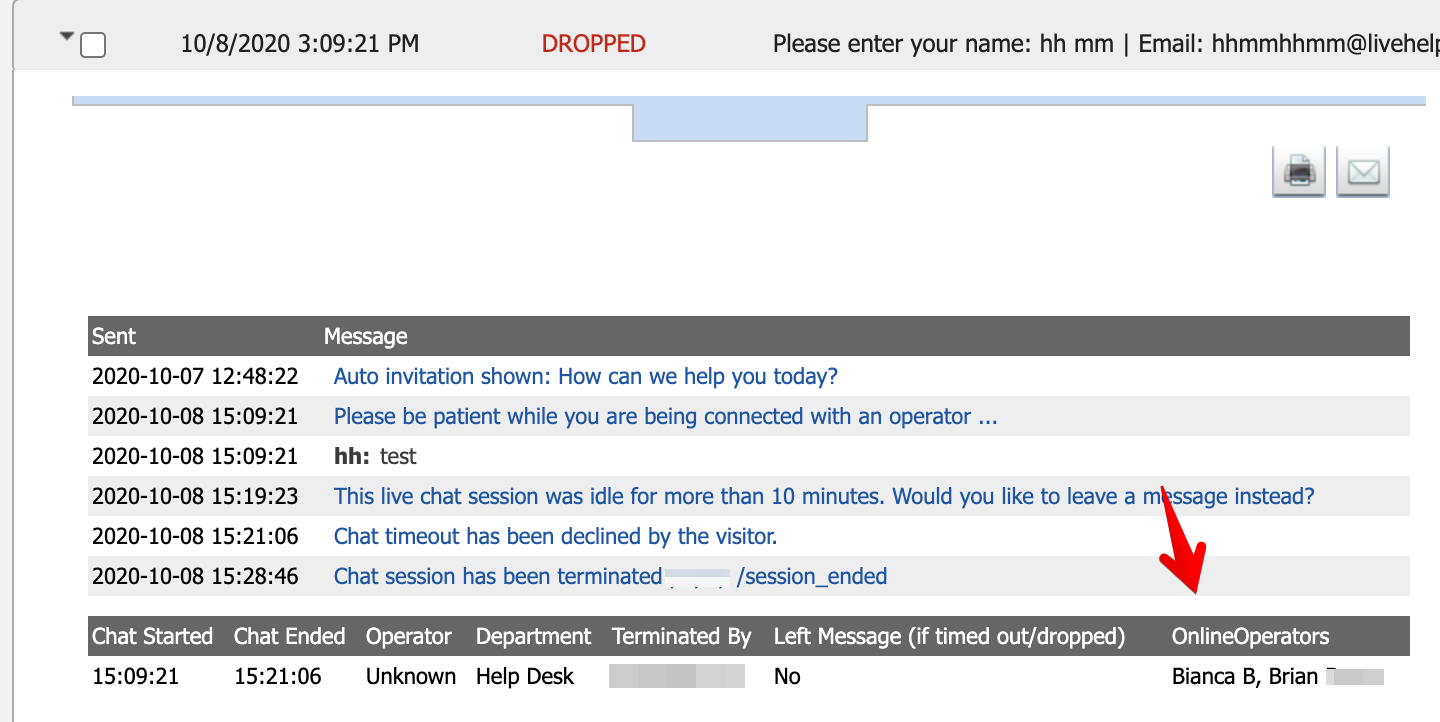
- Analytics Reports. Chat System > Live Chat Breakdown report

- Analytics Reports. Chat System > Live Chat Statistics report
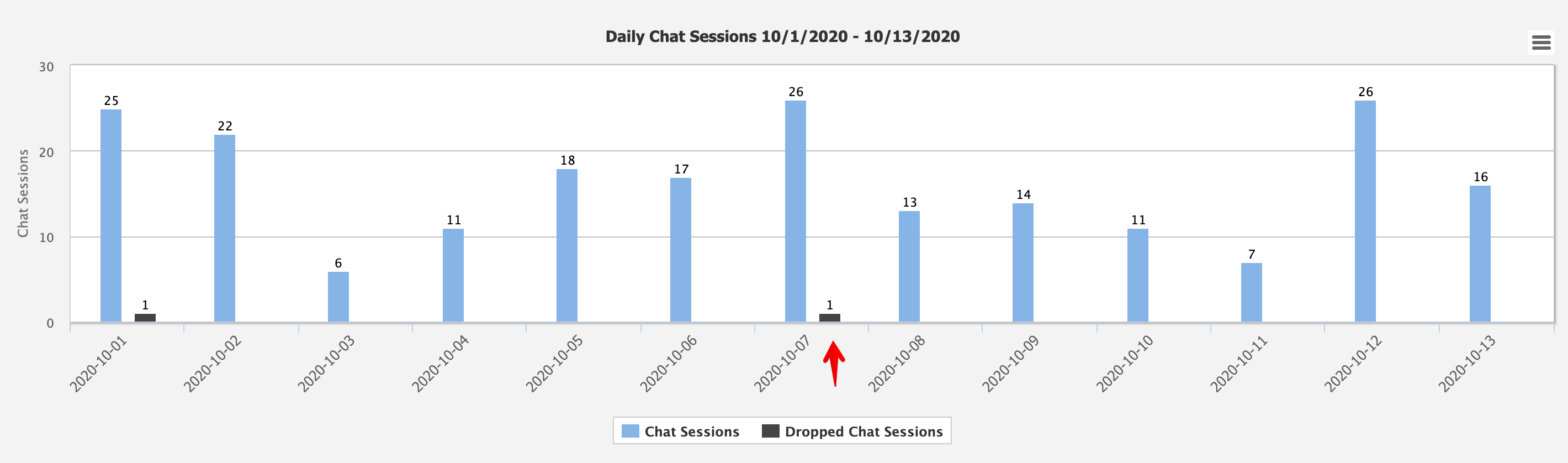
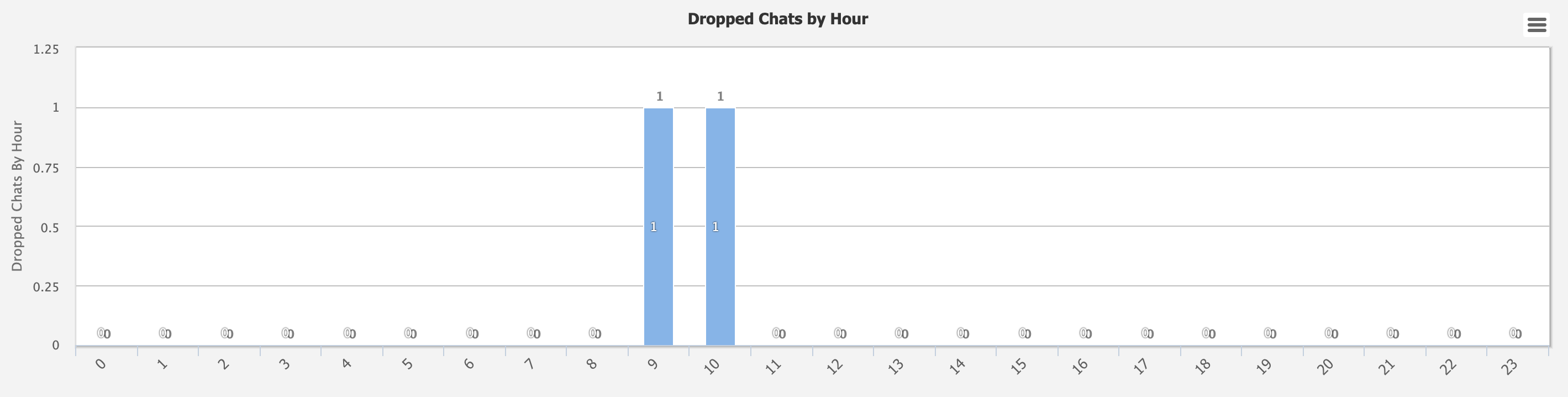
- Subscribe to the account/department summary email in Admin panel > Reporting > Account summary email
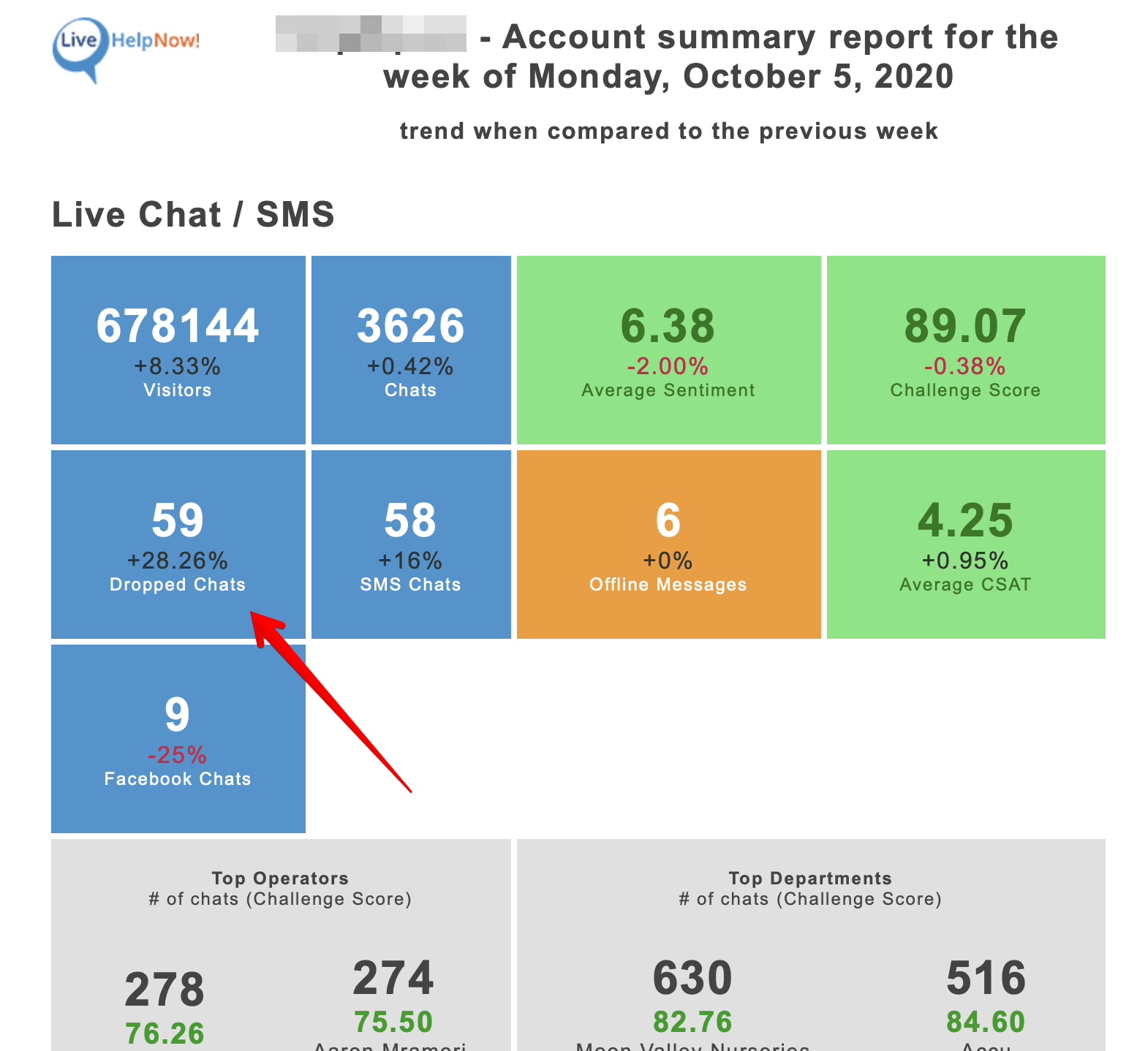
- View LiveHelpNow Challenge dashboard.
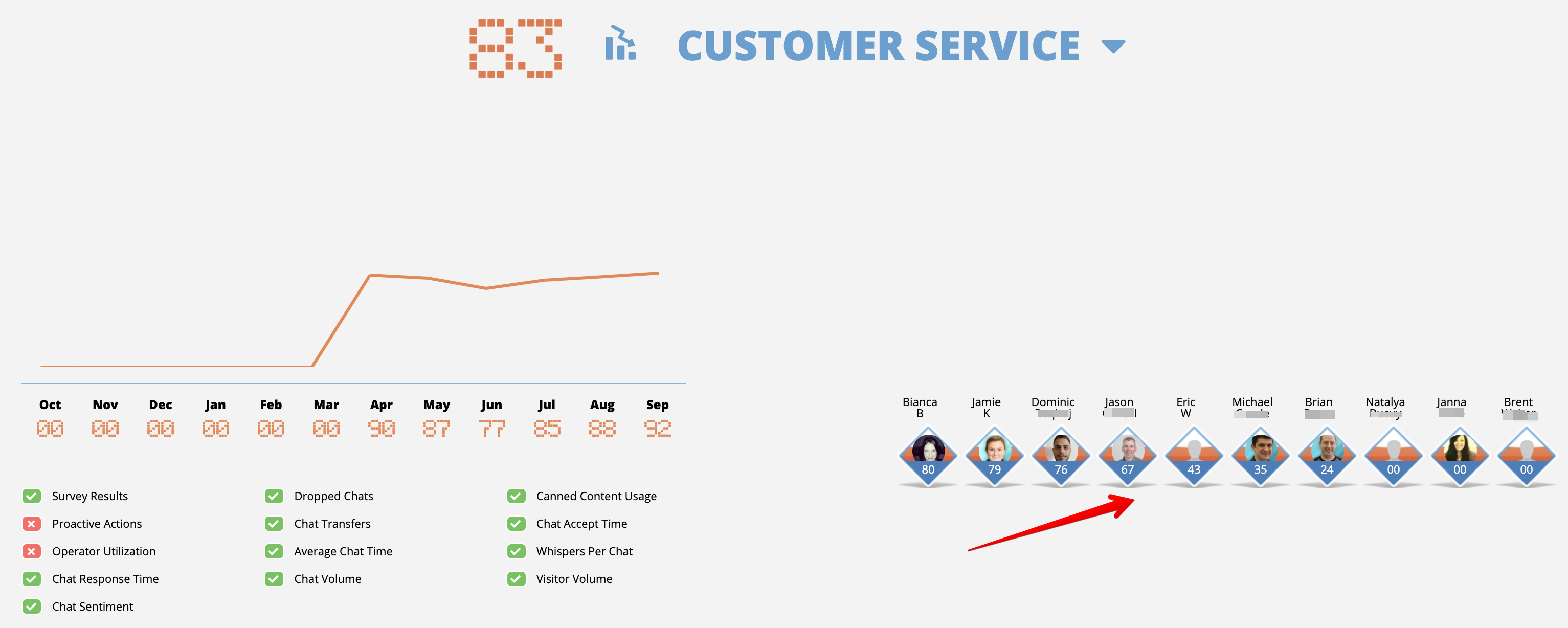
LiveHelpNow recommends the following steps to decrease or completely eliminate abandoned live chat requests.
- Setup online schedule for your account in Admin panel > Chat > General settings
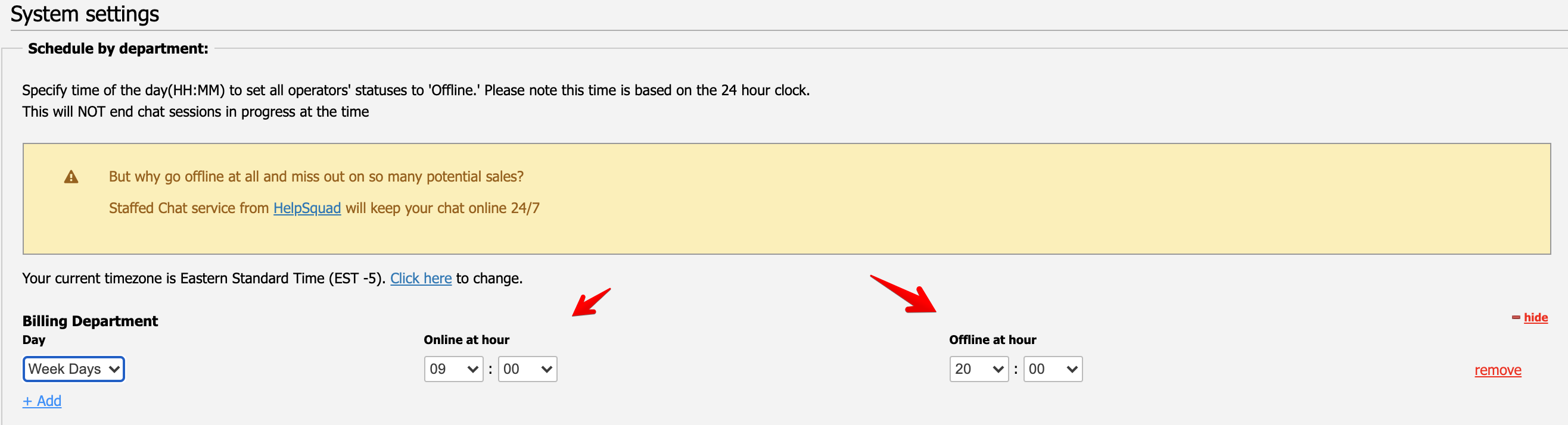
By setting up online schedule for each of your departments you are making sure your chat remains unavailable to customers during offline hours even when there are agents within department who forgot to sign off. - Requiring agents to use LiveHelpNow App instead of a browser. LiveHelpNow App provides ability to configure account to log off automatically when an agent's computer becomes idle, switches to screesaver or when user logs out.
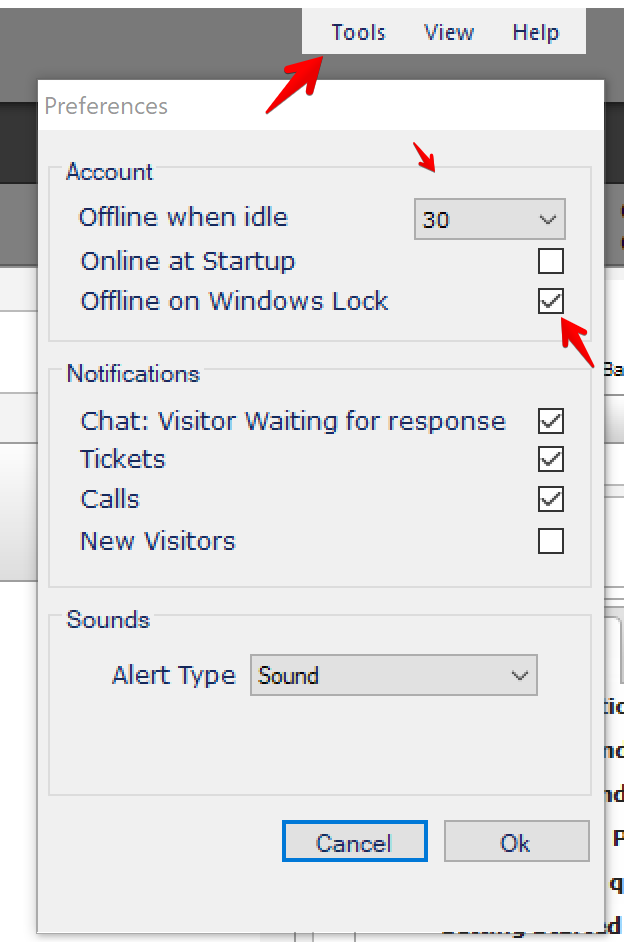
- Configure to be alerted via email when dropped chat is recorded so you can react immediately. You may do so for each chat window in Admin Panel > Chat > Chat windows

If you are subscribed to LiveHelpNow Support Ticket System, it would be a very good idea to use your ticket intake email here. - Contact live chat outsourcing agency such as HelpSquad to take care of chat overflow and pick up chats for your account when a customer is waiting in the queue for excessive amount of time.
- Enable Chat queuing and limits. By evenly distributing chats among your agents as well as setting a limit of active chats in the queue you will be able to control your account and agent volumes.
- Train your staff. Leave it to us. LiveHelpNow training specialists are happy to arrange a private training session for your CSRs at the time that is convenient for your team. Please simply email [email protected] to schedule your session.
