How to add articles to the Knowledge Base
How do I create a new Knowledge Base article?
It’s easy to add a new article to your Knowledge Base by using the built-in question & answer template. You can format article text in a variety of ways and even embed pictures and videos into your articles.
Please note: Only administrators & operators with permission can create Knowledge Base articles.
You can add a new article in the Admin panel anytime inspiration strikes by clicking on Knowledge Base - Articles - Add article
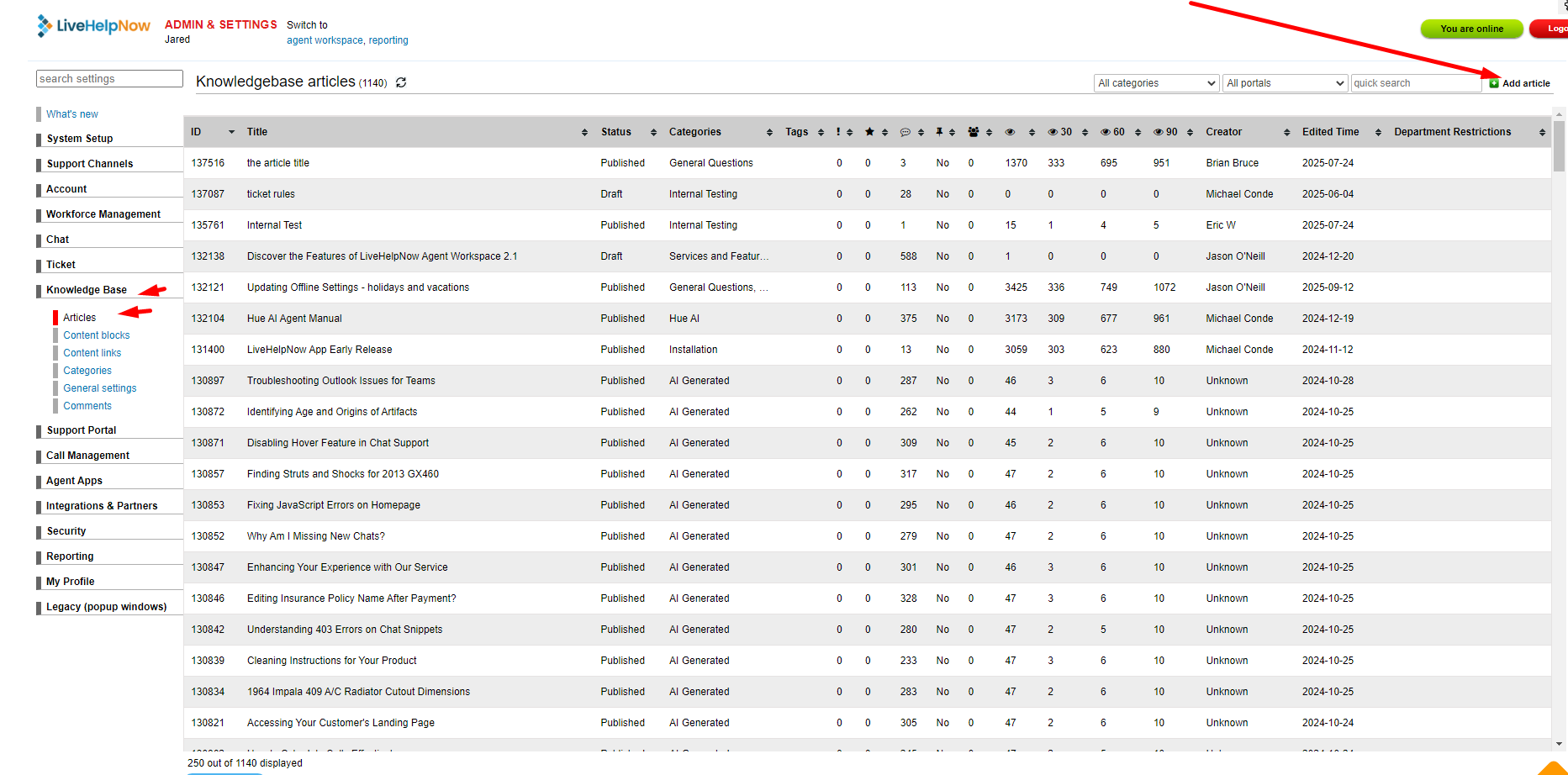
- Every article needs a Title, Question, Answer and Category to be saved successfully.
- Articles can either be private (for operators only)or public (published).

Here are the steps:
- Title
The title appears at the top of the article. - Question
This shows up first in search results. It’s best to use natural language for the question. - Answer
The answer will be the body of the article. You can format the text, create links and embed media using the toolbar. - Public
Public articles may be viewed by both operators and customers. Private articles may only be viewed by operators. - Category
Add a new category or select an existing category.
You can click and drag to organize the category display order. - Tags (Optional)
Search keywords or ‘tags’ can be used to help users find the article more easily. - Select [Save] to add the article to your Knowledge Base.
You can also easily edit knowledge base articles, and the changes you make will be instantly applied.
