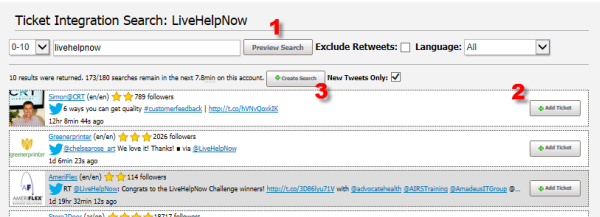How to Capture Twitter Mentions in the Ticketing System
How do I integrate Twitter with the Ticketing System? I want to capture Twitter mentions as Tickets.
Integrate your company Twitter account to your LiveHelpNow account and act on socially driven support inquiries and sales opportunities.
- Search tweets that include your company name or other keywords and create Tickets with a single click.
- Monitor important topics like competitors, trends in your industry, and customer sentiments.
- Setup saved searches that capture relevant tweets as Tickets automatically.
- Respond to tweets using your Twitter handle within the Ticket system.
Login with your Twitter account details in Admin panel > Ticket > System setup > Ticket integrations (+Add Twitter Account) to enable the Twitter integration.
Searching Twitter for Ticket-worthy tweets
Once you've synced your Twitter account with LiveHelpNow, navigate to Admin panel > Ticket > System setup > Ticket integrations and click the + Add Search button.
- Enter keywords (Ex: your company name) and click
Preview Search to scan Twitter for related tweets and direct messages. - When you find a tweet that you'd like to capture as a Ticket click the
+ Add Ticket button to manage it in your operator panel.
Assign Twitter Tickets to other operators and handle them like any other Ticket. - If many of your search results are relevant (Ex: Tweets including your company name) then click
+ Create Search to have your search run automatically and convert all results into Twitter Tickets.
Setup additional rules for Tickets generated via Twitter using Ticket Triggers.