Salesforce Integration for LiveHelpNow Chat System
Does LiveHelpNow integrate with Salesforce? How do I setup the integration?
* This article should be read by the Salesforce administrator in your organization *
Referenced link: LiveHelpNow on AppExchange
Purpose of Salesforce integration
Send all of your live chat inquiries to Salesforce CRM automatically. Highly configurable and flexible LiveHelpNow live chat software > Salesforce CRM integration.
How does the Salesforce integration work?
When a customer enters their email address into the pre-chat window, we search your Salesforce records for a matching email and assign the chat transcript to the associated contact, lead or person account automatically. Chat transcripts could be saved as tasks or cases and can be automatically assigned to the specific owner or chatting agent within Salesforce.
If duplicates are found sharing the same email, an agent is prompted to select the appropriate Saleforce record to attribute the chat transcript to. When there is no matching Saleforce record for the email provided, you can choose to either create a new contact, lead or person account record or to take no action.
Pre-requisite
Configure pre-chat window to collect required for the integration fields, in most cases those are Name and Email.
Note: If you would like to capture required fields automatically without asking customers to provide them please see supplying known pre-chat fields instructions
Note: If you would like to capture required fields automatically without asking customers to provide them please see supplying known pre-chat fields instructions
- Login to LiveHelpNow as an administrator.
- Switch to Admin Panel -> Chat -> Chat windows (select chat window and open Pre-chat settings section).
- Make sure all required by your Salesforce CRM fields are captured. In most cases those are at least Email and Name
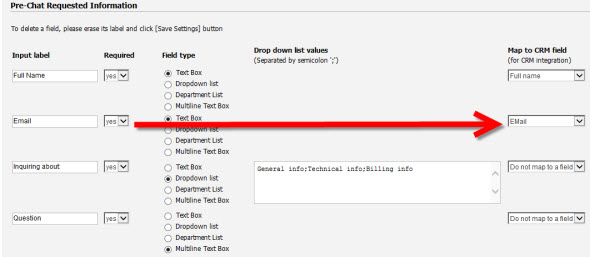
- Please make sure that each field is mapped to its definition value. This is how integrations knows what each collected field is. More info on mapping pre-chat fields
Setup integration
- Login to your LiveHelpNow account and go to Admin panel->Integrations & Partners->SalesForcee
- Click "Authorize with Live" or "Authorize with SandBox"(if testing) to authorize the integration
- This will direct you to SalesForce to login and authorize the integration
Mappping fields
- Head over to Admin panel->Integrations & Partners->SalesForce
- Check "Enable Salesforce integration"
- Choose whether a Task or a Case to be created for each chat or offline message and whether it should be attached to an existing SalesForce contact, lead or account and whether one to be created if no match is found.
- Please make sure that all required by your SalesForce CRM account fields are mapped. Required fields will be listed for all objects you are integrating
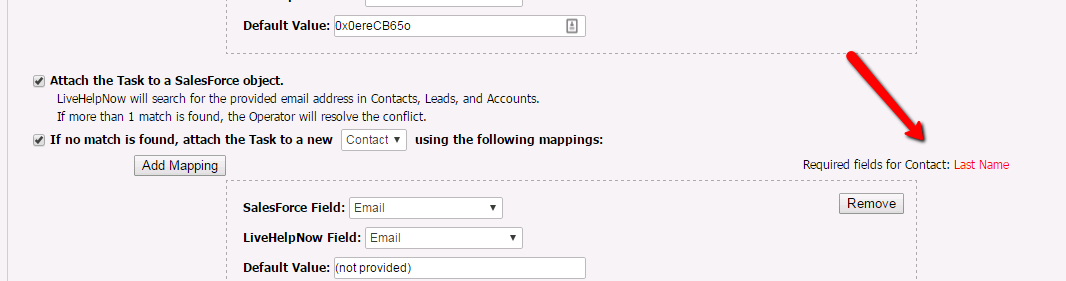
- If you would like objects to be associated with an agent taking the chat, please add SalesForce ID for the agent in Admin Panel->My account->Operators for each agent and map it as shown below:
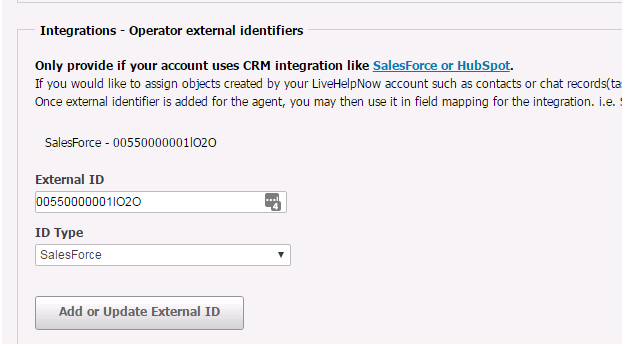
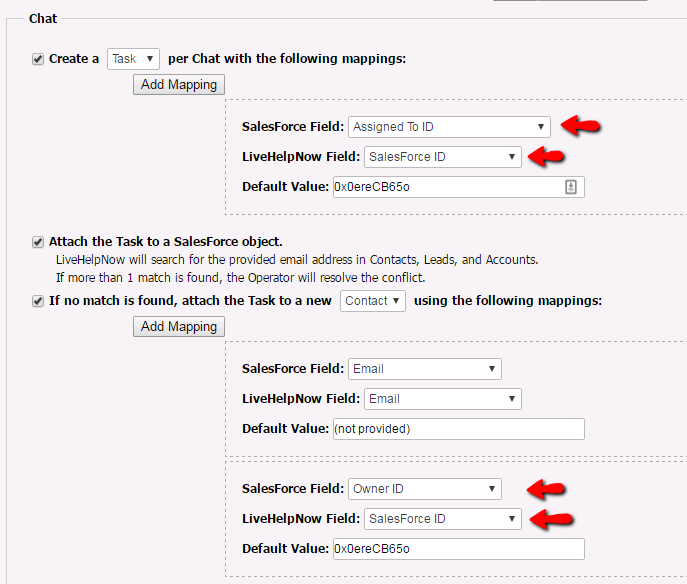
- You may optionally configure department restriction to have Salesforce integration activate only for chat interaction within specific departments
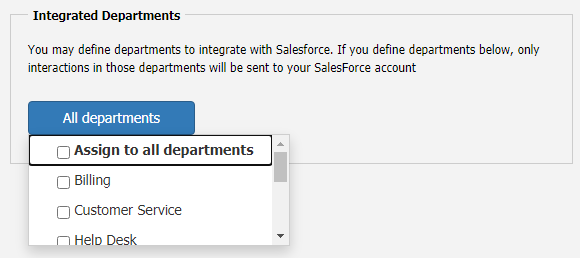
Repeat mapping steps for Offline Messages to send them to to your Salesforce CRM account.
Do you use a CRM system LiveHelpNow does not integration with yet? No problem! How to integrate LiveHelpNow with any CRM.
