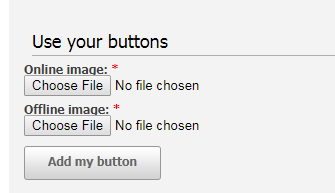Hiding chat button when all operators are offline
Can I hide the chat button when I am offline?
You may install a chat button code which will show a transparent image when all operators under your account are offline which will make the chat feature invisible on your website during offline hours.
By hiding chat button during offline hours, you are closing your business' door for customers who arrive to your website when you are not available to help them. Instead of hiding the chat button please look into using LiveHelpNow offline features such as Ticket system, Callback system or knowledge base. You may also reach out to our partner HelpSquad to contract highly trained live chat agents to field your customer inquiries while you are offline.
For embedded chat installation
To hide the tab for the embedded widget installation when all agents are offline please add the following JavaScript code anywhere on the page where embedded chat widget is installed:
<script> function lhnStatusUpdate(){ if(lhnJsSdk.isOnline == false){ document.getElementById('lhnHocButton').setAttribute("style", "display: none !important"); }else{ document.getElementById('lhnHocButton').setAttribute("style", "display: block !important"); } } </script>
For clasic popup installation
To hide the chat button during offline hours please follow these steps:
- Go to Admin Panel->Installation->Classic Pop up
- Choose "For websites" installation type
- You will be directed to the page showing all available online/offline button combinations, scroll all the way down to upload custom online/offline button group
- For online button you may use either your custom live chat image or use one of our online images by saving them to your computer and using them for upload into the custom button
- For offline image please use this image: https://www.livehelpnow.net/images/spacer.gif which is transparent GIF image. Or create your own.
- Click "Add my button" button to create the custom button, you will then see the newly created button in the list, click on it to be given the code to install on your website.